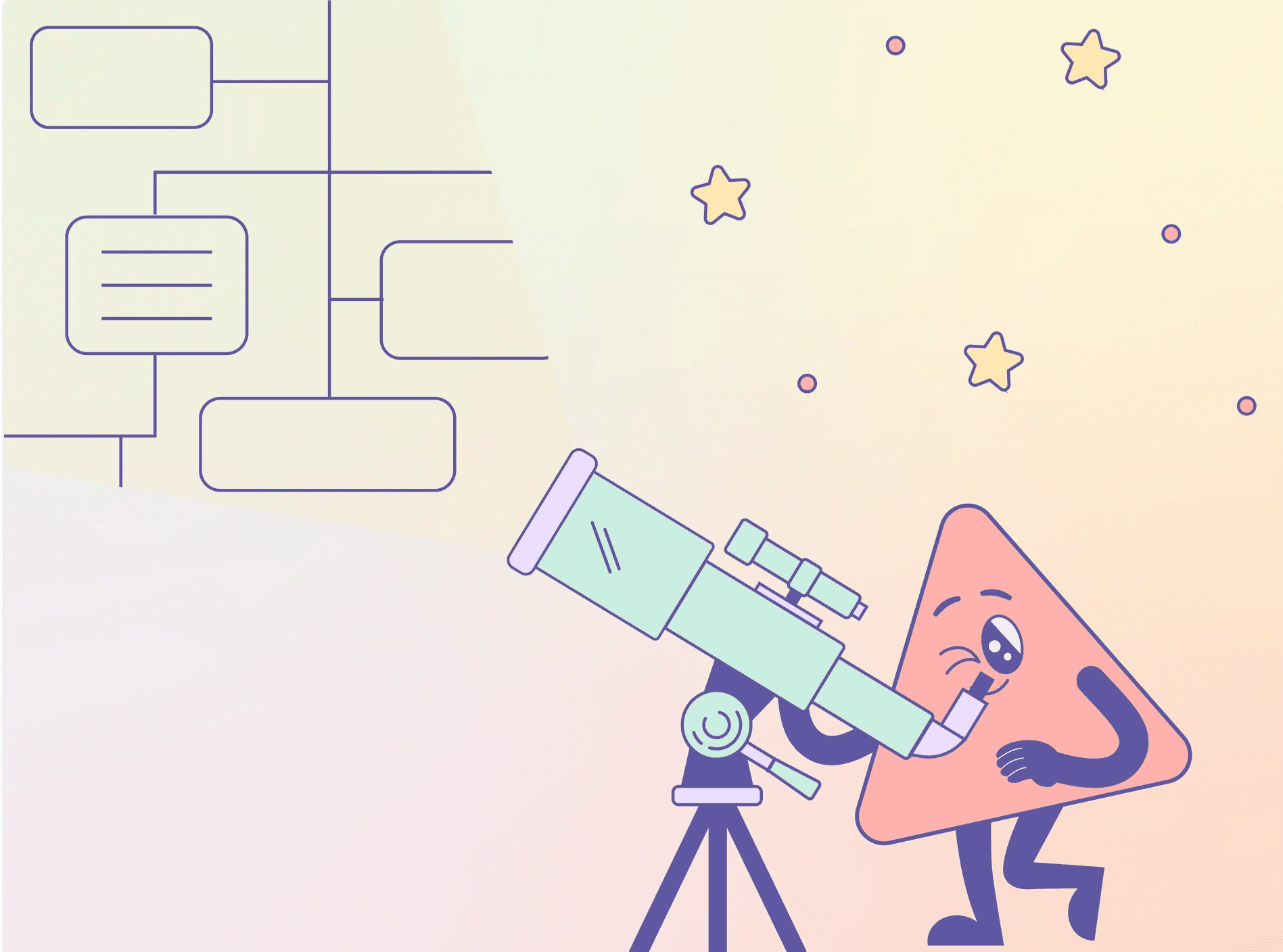How to set up my Figma Token?
How to set up my Figma Token?
How to Generate and Use a Personal Access Token for Figgle Integration in Figma
Follow these detailed steps to create a personal access token in Figma and use it in Figgle:
Navigate to Settings: Start by selecting 'Settings' from the Profile selector in your Figma account.

Access Personal Tokens: Scroll down to the 'Personal Access Tokens' section.

Generate a New Token: Click on the 'Generate a new Token' button to create a new access token.
Set Token Expiration: For the token's expiration, select 'No expiration' to ensure it remains valid indefinitely.

Authorize Access: Enable access for Webhooks to allow Figgle to interact with your Figma data.

Generate the Token: Click on 'Generate token'. Figma will then create a new personal access token.
Copy Your Token: Once the token is generated, copy it to your clipboard.

Configure Figgle Settings: Go to the Figma Settings within your Figgle account and paste the copied token into the designated field.

Save Your Settings: Make sure to save your settings in Figgle to finalize the integration.
How to Generate and Use a Personal Access Token for Figgle Integration in Figma
Follow these detailed steps to create a personal access token in Figma and use it in Figgle:
Navigate to Settings: Start by selecting 'Settings' from the Profile selector in your Figma account.

Access Personal Tokens: Scroll down to the 'Personal Access Tokens' section.

Generate a New Token: Click on the 'Generate a new Token' button to create a new access token.
Set Token Expiration: For the token's expiration, select 'No expiration' to ensure it remains valid indefinitely.

Authorize Access: Enable access for Webhooks to allow Figgle to interact with your Figma data.

Generate the Token: Click on 'Generate token'. Figma will then create a new personal access token.
Copy Your Token: Once the token is generated, copy it to your clipboard.

Configure Figgle Settings: Go to the Figma Settings within your Figgle account and paste the copied token into the designated field.

Save Your Settings: Make sure to save your settings in Figgle to finalize the integration.
By Figgle
By Figgle
April 12, 2024
April 12, 2024